Swagger UI
Login
The API set forth in the TNLCM is as follows:
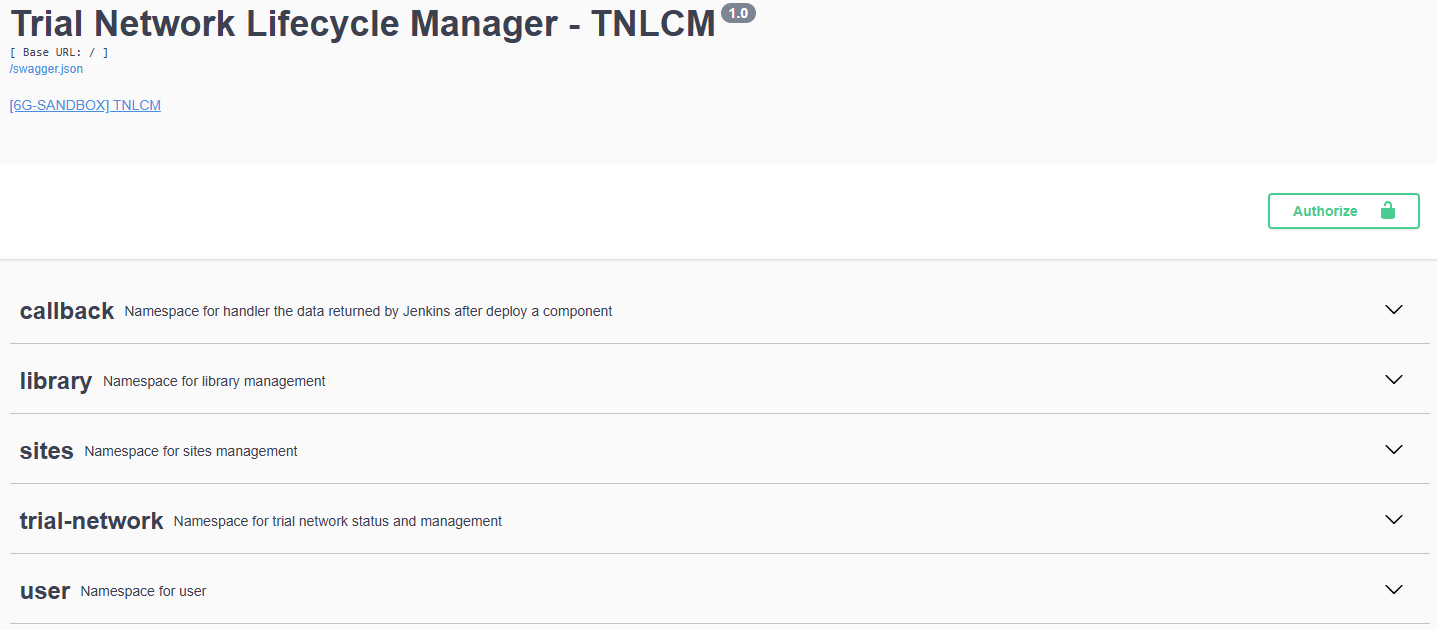
If it is the first time using the API it is necessary to create a user:
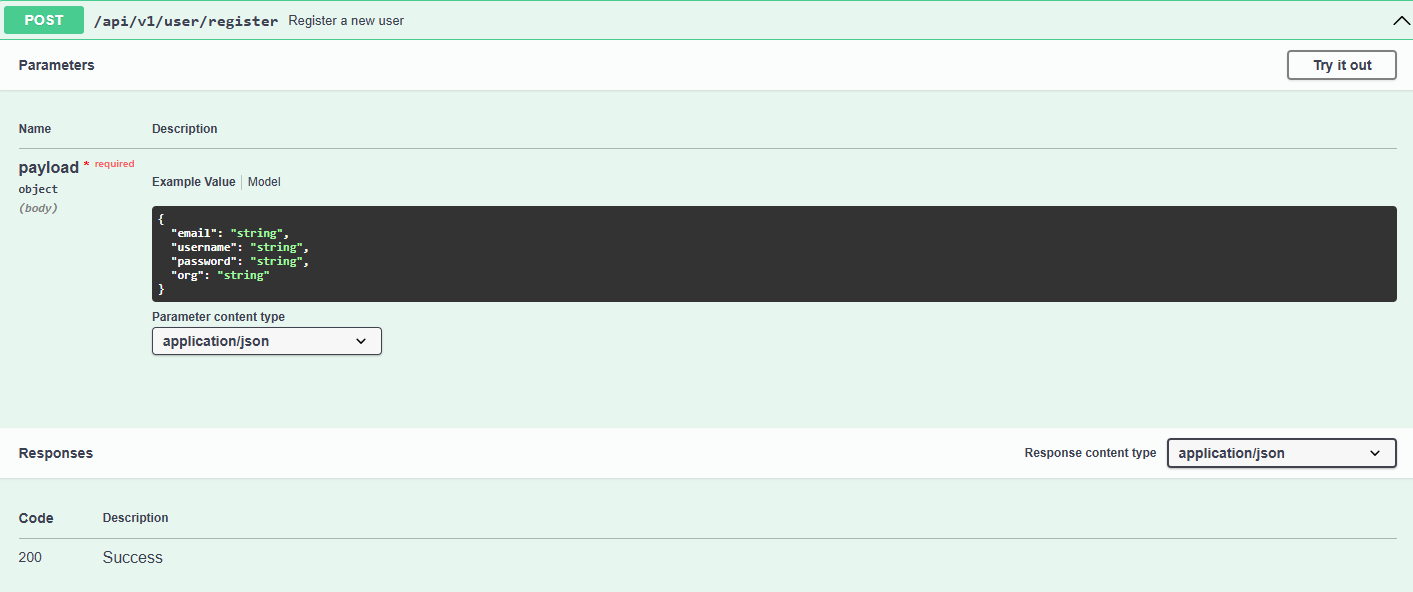
Once the user has been created or if it has been previously created, add the user and its password in the Basic Authorization section of the Authorize box:
Once the user has been added, an access token and its refresh token can be generated. This access token has a duration of one day (can be modified):
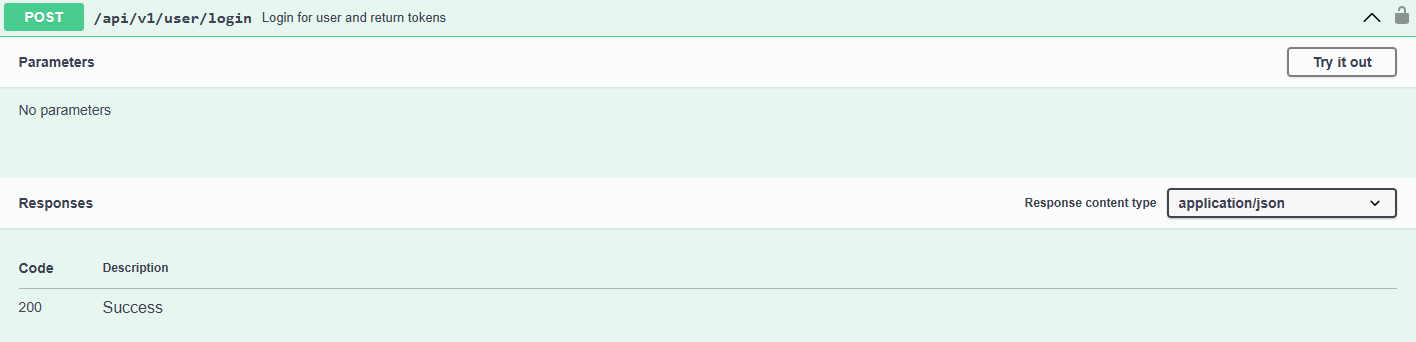
The next step is to add the token in the green Authorize box. It is required to put the word Bearer, a space and then the token. An example is shown:
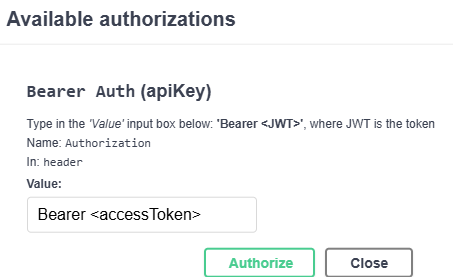
Now, requests that involve having an access token can be made.
If the access token expires, it can be refreshed by using the refresh token. The token in the green Authorize box must be updated with the refresh token and the post request must be made:
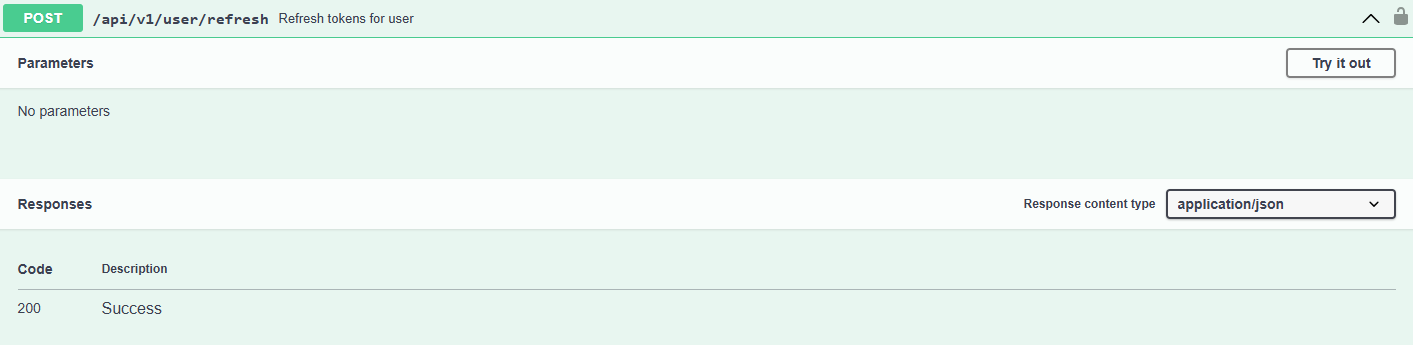
When the request is made, it will return another access token that will need to be put back into the green Authorize box.
Create a Trial Network inside TNLCM
Once logged into TNLCM, execute the POST request of the trial-network namespace:
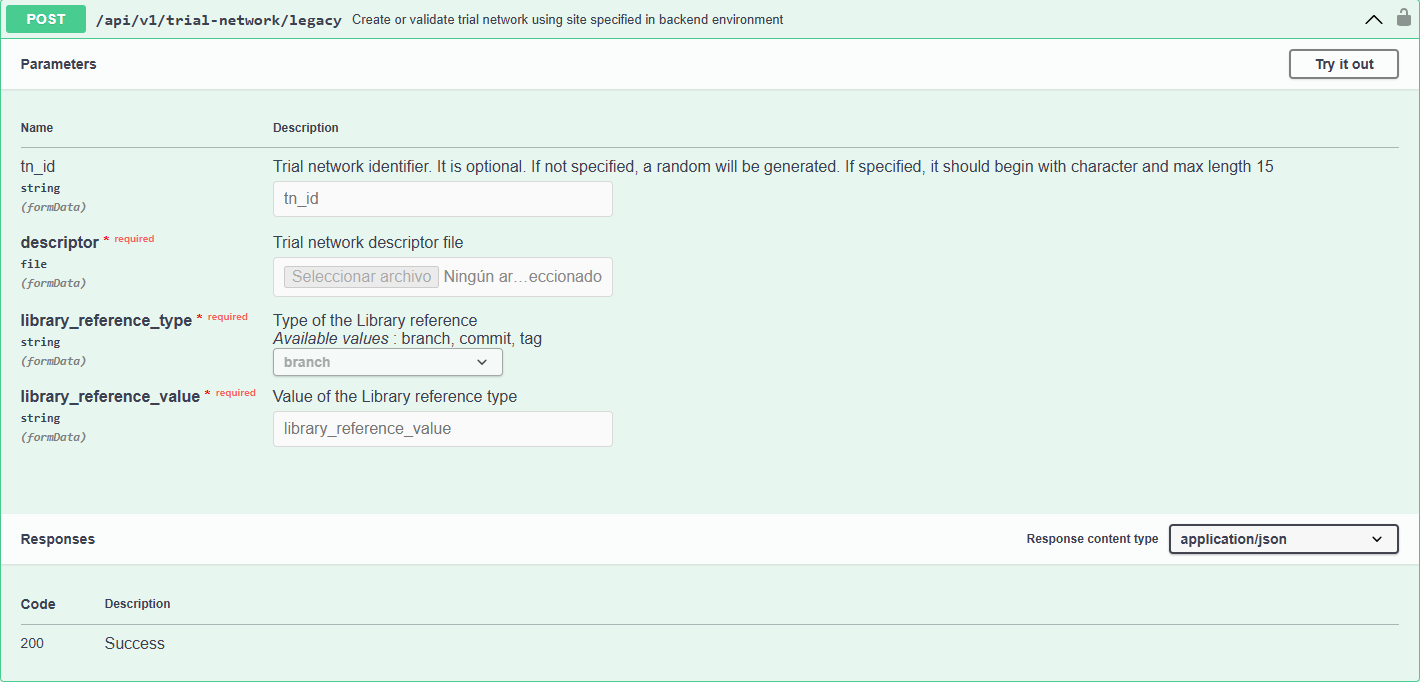
Fill in the following fields:
tn_id: must start with a character and be at least 4 characters long. This field can be left blank, in which case a random value will be generated.descriptor: descriptor file containing the definition of the trial network. To create a descriptor file, refer to the Trial Network Descriptor Schema section.library_reference_type: you can specify a branch, tag, or commit of the 6G-Library repository.library_reference_value: value corresponding to the type specified in thelibrary_reference_typefield.
Response
- HTTP Code:
200 OK - Content-Type:
application/json - Description: A successful request returns information about the validated trial network.
Example response:
{
"user_created": "example_user",
"tn_id": "example_tn_name",
"state": "validated",
"date_created_utc": "2025-05-20T14:39:43.466983+00:00",
"deployment_site": "6g-sandbox-site",
"directory_path": "/opt/TNLCM_BACKEND/core/trial_networks/example_user",
"library_https_url": "https://github.com/6G-SANDBOX/6G-Library.git",
"library_commit_id": "a3c5f6d7b8e9c2a1f0d4e3b2a9c8e7f6d5b4c3a2",
"sites_https_url": "https://github.com/6G-SANDBOX/6G-Sandbox-Sites.git",
"sites_commit_id": "f7e6d5c4b3a2f1e0d9c8b7a6e5d4c3b2a1f0e9d8"
}
Deploy a Trial Network to your site
Once logged into TNLCM and the trial network has been created, execute the PUT request of the trial-network namespace, to start the deployment of the Trial Network.
This will trigger serveral Jenkins pipelines secuentally, one per component in your descriptor.
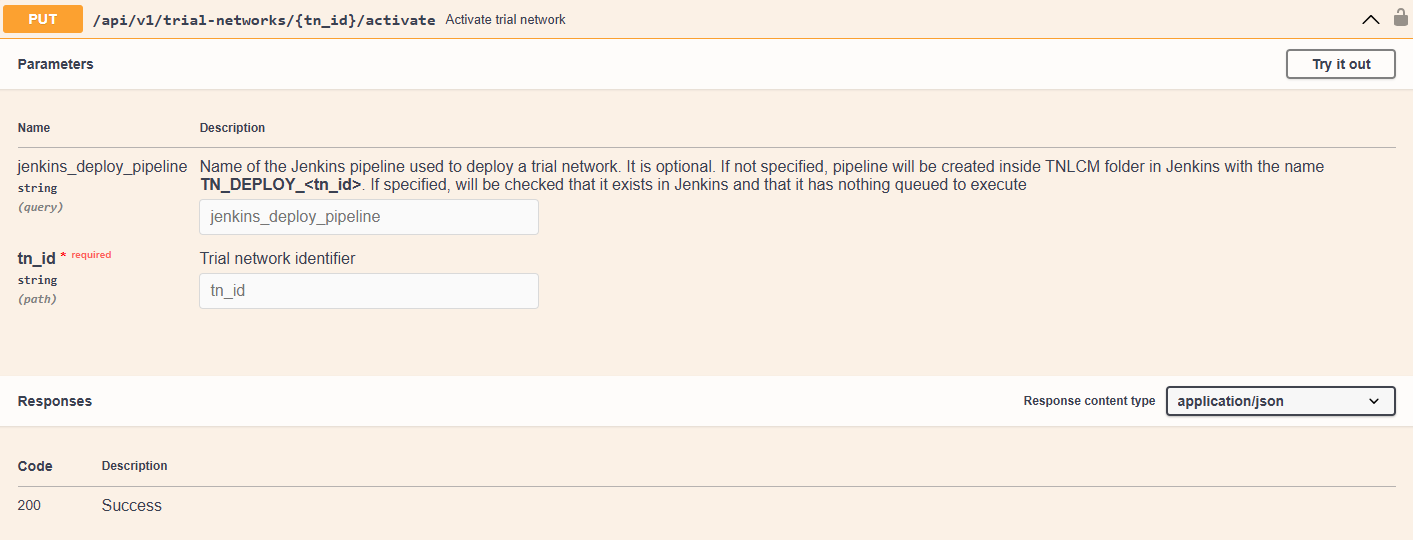
Fill in the following fields:
jenkins_deploy_pipeline: if nothing is specified, a pipeline will be created inside the TNLCM folder in Jenkins with the nameTN_DEPLOY_<tn_id>. If specified, it will be checked if it exists in Jenkins and that there is nothing queued to execute.tn_id: the identifier of the trial network received in the POST request.
Response
- HTTP Code:
200 OK - Content-Type:
application/json - Description: A successful request returns a message informing that the trial network with identifier
example_tn_namehas been activated.
Retrieve all trial networks
You can retrieve the list of all available trial networks by executing the GET request to the trial-networks namespace:
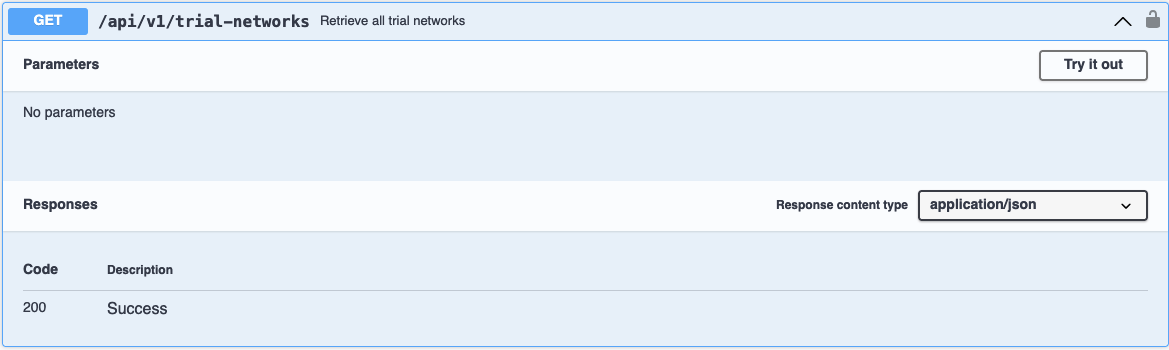
This request does not require any parameters.
Response
- HTTP Code:
200 OK - Content-Type:
application/json - Description: A successful response returns a list of all trial networks currently available.
Retrieve trial network by ID
You can retrieve detailed information about a specific trial network by executing the GET request to the trial-networks namespace with the trial network identifier:
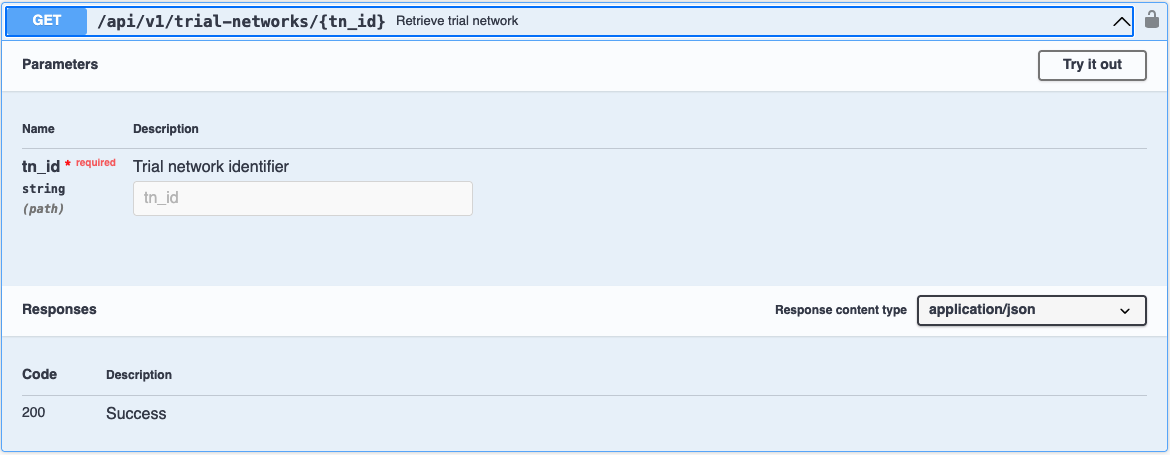
Fill in the following field:
tn_id: identifier of the trial network to be retrieved.
Response
- HTTP Code:
200 OK - Content-Type:
application/json - Description: A successful response returns the detailed information of the specified trial network.
Retrieve trial network log content
You can retrieve the content of the log file for a specific trial network by executing the GET request to the trial-networks namespace:
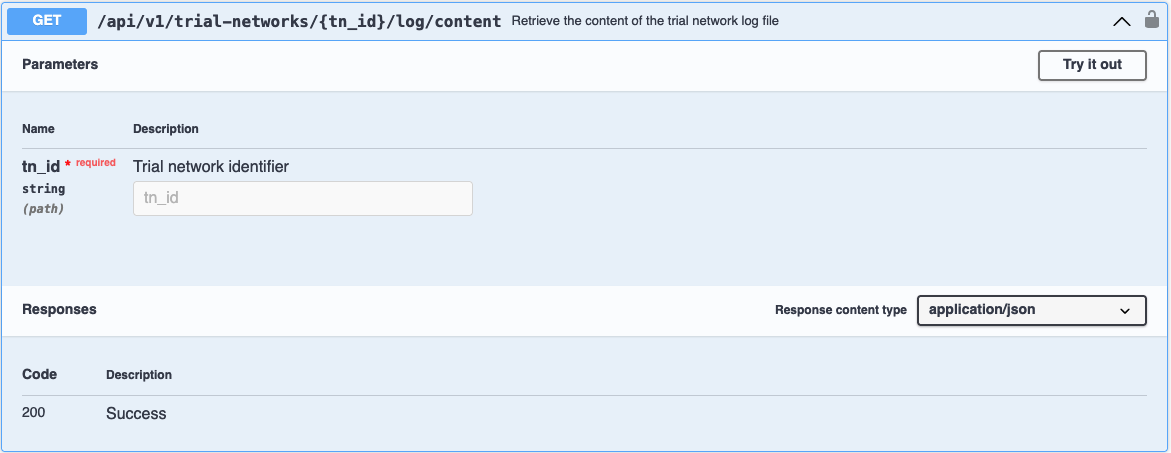
Fill in the following field:
tn_id: identifier of the trial network whose log content you want to retrieve.
Response
- HTTP Code:
200 OK - Content-Type:
application/json - Description: A successful response returns the full content of the log file associated with the specified trial network.
Download trial network log file
You can download the log file for a specific trial network by executing the GET request to the trial-networks namespace:
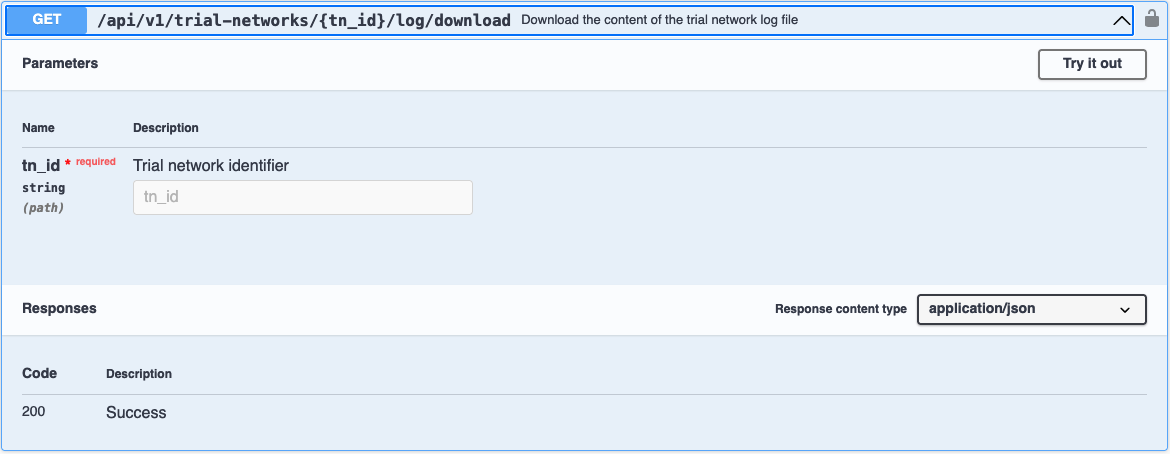
Fill in the following field:
tn_id: identifier of the trial network whose log file you want to download.
Response
- HTTP Code:
200 OK - Content-Type:
application/json - Description: A successful request triggers the download of the log file associated with the specified trial network.
The downloaded file will be named as tn_name.log, where tn_name corresponds to the name (identifier) of the trial network.
Retrieve trial network report content
You can retrieve the content of the report file for a specific trial network by executing the GET request to the trial-networks namespace:
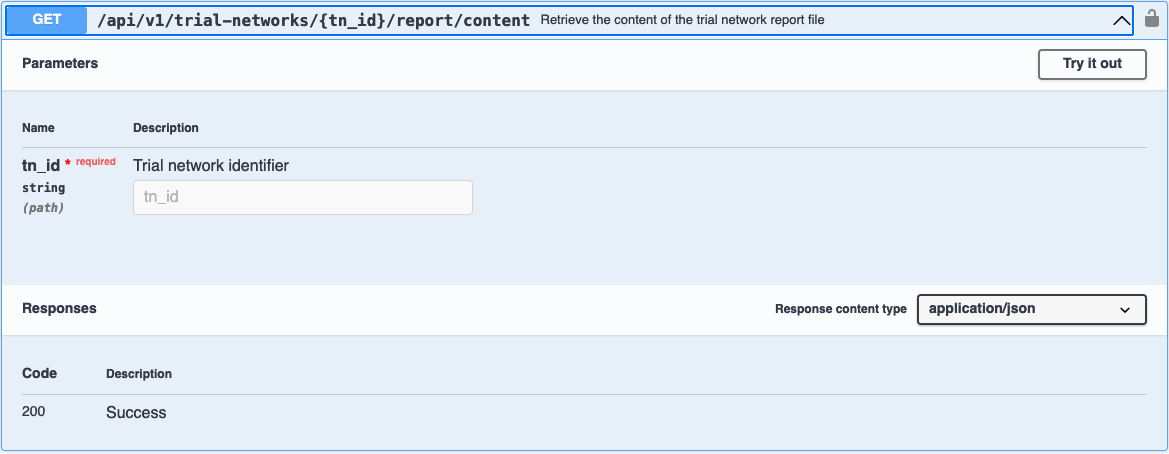
Fill in the following field:
tn_id: identifier of the trial network whose report content you want to retrieve.
Response
- HTTP Code:
200 OK - Content-Type:
application/json - Description: A successful response returns a JSON object with a
report_contentfield.
The report_content contains a full Markdown-formatted deployment report. This includes technical and operational details such as:
-
Network configuration
- OpenNebula VNet IDs
- VXLAN subnet and addressing
- MTU values
-
Bastion node configuration
- OpenNebula VM ID
- Network interfaces
- SSH keypair (public and private keys)
- VPN configuration (Wireguard)
-
Access credentials and links
- DNS server admin credentials
- Technitium DNS access URL
-
Component specifications
- Specifications for the deployed components.
- Network interfaces for the components.
⚠️ Some sections include sensitive data such as SSH private keys and VPN credentials. Handle with care.
Download trial network report file
You can download the Markdown report file generated after the deployment of a specific trial network by executing the GET request to the trial-networks namespace:
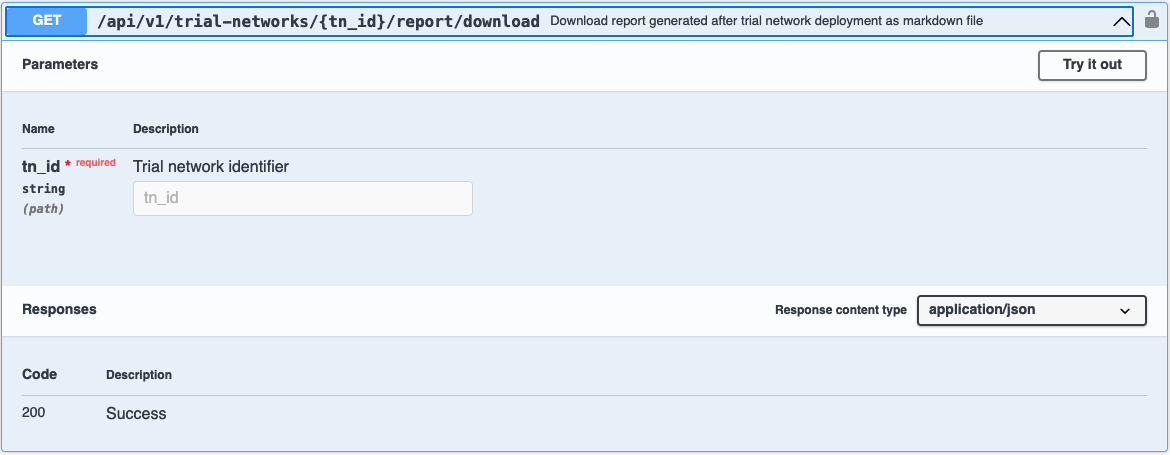
Fill in the following field:
tn_id: identifier of the trial network whose report you want to download.
Response
- HTTP Code:
200 OK - Content-Type:
application/json - Description: A successful request triggers the download of a Markdown (
.md) file containing the deployment report for the specified trial network.
The file is typically named tn_name.md, where tn_name corresponds to the name (identifier) of the trial network.
📄 The content is the same as retrieved via
/report/content, but saved as a downloadable Markdown file for offline storage or sharing.
Destroy trial network
Once logged into TNLCM, the trial network has been created and the trial network has been deployed, execute the DELETE request to destroy a trial network:
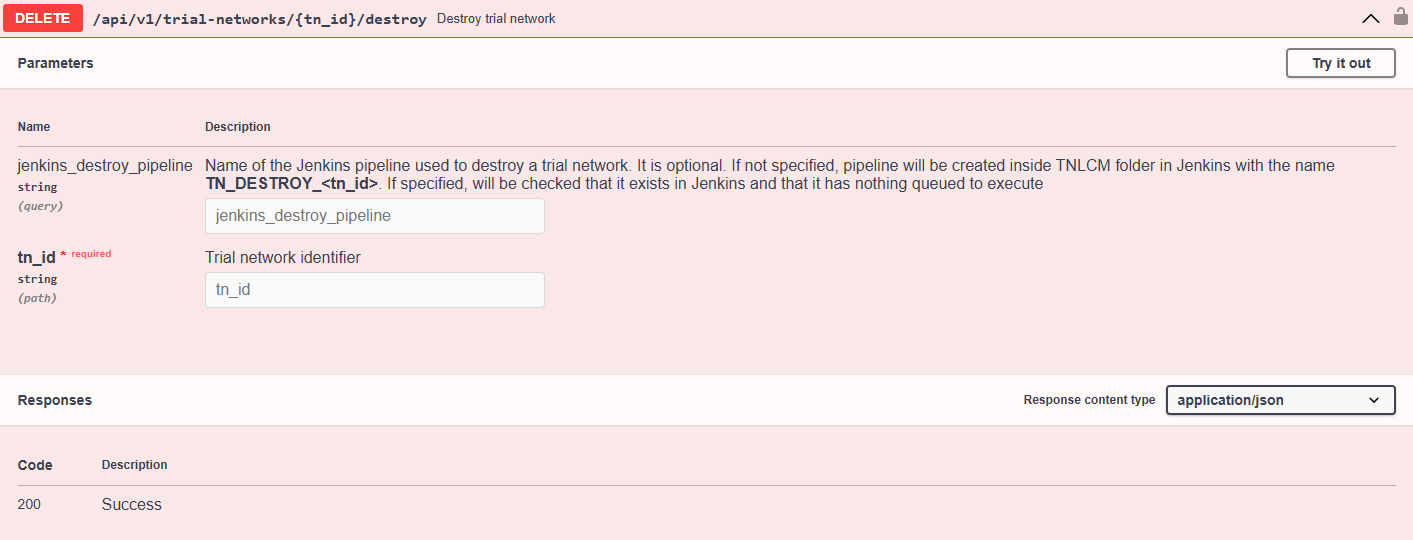
Fill in the following fields:
jenkins_destroy_pipeline: if nothing is specified, a pipeline will be created inside TNLCM folder in Jenkins with the nameTN_DESTROY_<tn_id>. If specified, it will be checked if it exists in Jenkins and that there is nothing queued to execute.tn_id: the identifier of the trial network received in the POST request.
Response
- HTTP Code:
200 OK - Content-Type:
application/json - Description: A successful request returns a message informing that the trial network with identifier
example_tn_namehas been destroyed.
Purge trial network
Once logged into TNLCM, the trial network has been created, deployed and destroyed, execute the DELETE request to purge a trial network:
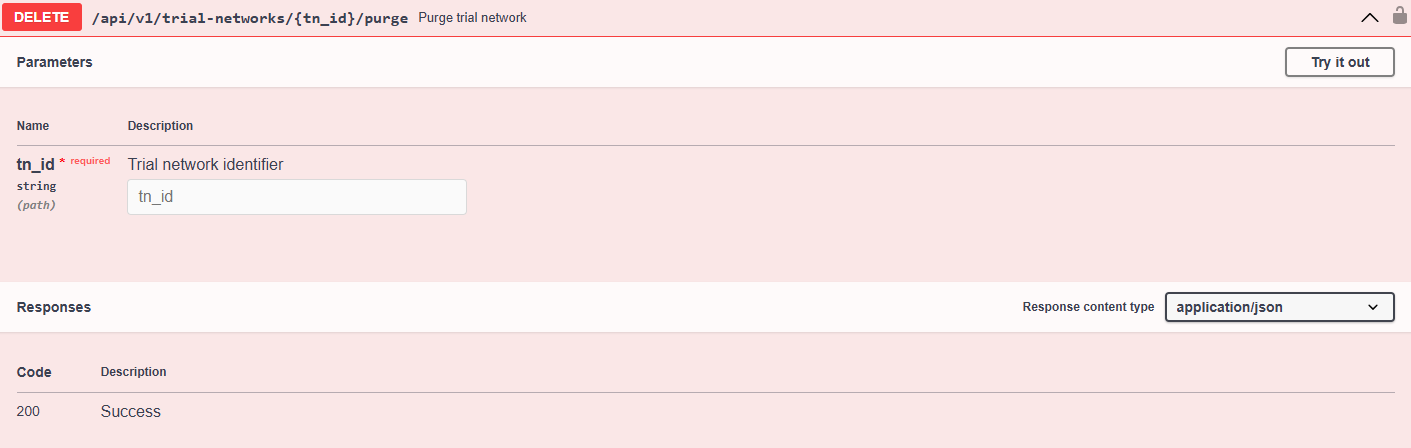
Fill in the following fields:
tn_id: the identifier of the trial network received in the POST request.
Response
- HTTP Code:
200 OK - Content-Type:
application/json - Description: A successful request returns a message informing that the trial network with identifier
example_tn_namehas been purged and in this state, the trial network has been deleted and cannot be recovered.